- Use iPhone's Exchange mail protocol (however some mentions it works with only some companies)
- Set the rule to forward or divert mail from Exchange account to other IMAP or POP3 account (A lot of companies, including mine, that are cautious about corporate security and confidentiality disable this rule, even if it's client-based. Also, addresses in To: and Cc: fields may get lost with these rules.)
- Access the email through OWA, Outlook Web Access (It's difficult enough to use OWA on Internet Explorer of Windows Mobile devices. I can't imaging using it on iPhone's Safari).
- The rule is totally client-based and designed for copying mails from one folder to another. Thus, your company is not likely to block it.
- All the mails will live inside iPhone's proprietary, user-friendly Mail application.
- All the addresses on To: and Cc: lists are preserved so you can reply to all without re-populating the addresses from phonebook.
- A cheap Windows box that you can always leave it on at home, with Microsoft Office and Outlook installed and set up to your corporate account
- An alternative email account, preferably IMAP since it gives better integration to iPhone Mail than POP3. Gmail is one of the better options here.
1. Set up an IMAP account inside Microsoft Outlook client in the same domain as the Exchange corporate account.
2. Add a rule in Outlook client by starting with a blank rule.
3. Set the rule to Check messages when they arrive
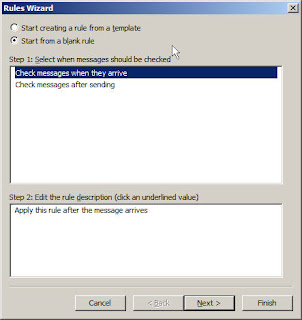
4. Filter some emails to be moved as desired (don't tick any box if you want the rule applied to all incoming mesages)
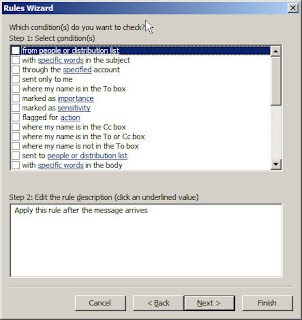
5. Select Move a copy to the specified folder. Then, click the link specified in the text area at the bottom. Choose the folder that belongs to your IMAP account.
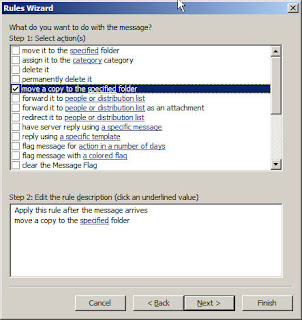
6. Set up your iPhone Mail application to retrieve emails from this IMAP account. Use your corporate email address as the From: address on iPhone Mail app.
With this, all incoming emails to your Exchange account will be moved to IMAP account that will appear on the iPhone. You can receive and reply the Exchange emails on iPhone now.
Some caveats of this workaround include the need of leaving the machine on (if your dog hits the power switch when you're not home, your forwarding system is gone) and the Sent items have to be maintained on two accounts (although you may have some creative rule to move the messages on Sent items of IMAP account back to Exchange account).
I don't use iPhone myself but have tried the moving to my Gmail account; it works beautifully. Just give it a try and let me know :)


2 comments:
the PDF from the STEP 1 is missing (setup an IMAP account)
I know a lot of funny tools. But no one of them couldn't help me some days ago when I had nearly a dozen damaged emails. Only today I have just found out - how to open pst on a soft forum. It saved me for seconds and completely for free as I kept in mind. Above I knew how the software could convert your mailbox to separate files or to a file of PST format.
Post a Comment